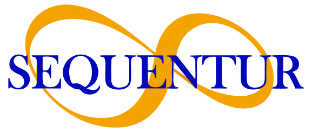Authentication FAQ
Most frequent questions and answers about authentication methods
What are the different authentication methods you can use with Office 365?
There are four different authentication methods you can use with Office 365.
1) Password-based authentication: With this method, the user enters their password to authenticate themselves. Password-based authentication is the most common type of authentication used by Office 365 users because it is the simplest type of authentication and has the least amount of risk associated with it.
2) Multi-factor authentication: This type of authentication uses two or more pieces of information to verify that a person is who they say they are. Multi-factor authentication can be used as a second factor for password-based authentication or as an additional form of verification for other types of accounts or applications that do not use passwords.
3) Microsoft Authenticator App: The Microsoft Authenticator app is a mobile app that allows you to use a one-time-password (OTP) sent via text message or phone call as a second factor of authentication.
4) Microsoft Account Verification Code: With the Microsoft Account verification code, users are provided with an authentication code that they enter on their account instead of providing a password.
What are the benefits of using a two factor authentication?
2FA or two-factor authentication is a security process in which an individual must provide two pieces of evidence to authenticate their identity. This is done by requiring a user to enter the username and password and then input the randomly generated code that is sent as a text message.
The benefits of using 2FA are as follows:
– It reduces the risk of account takeover,
– It requires only one device to be compromised instead of two,
– It reduces the risk of phishing attacks,
– It can be used with other authentication factors such as biometrics.
How can I enable two factor authentication on my account?
Two-factor authentication is an added layer of security for your account. Enabling two-factor authentication will require you to enter a code that is generated by an app on your phone or sent to your email address, in addition to your password. This code should be entered every time you log in to make sure that the person logging in is the owner of the account.
To enable two-factor authentication, go to Settings and click on Security. Click on “Two-Factor Authentication” and follow the instructions on screen.
How do I choose an authentication method for Office 365?
Choosing the right authentication method for your Office 365 account is important. There are many factors to consider and you should weigh them carefully before making a decision.
The most popular authentication method for Office 365 accounts is password-based authentication. This is the default setting when you sign up for an Office 365 account, but it’s not the only option available to you. You can also choose from PIN-based or multi-factor authentication methods if you want more security and control over your data.